Collaborate with Microsoft 365

First and foremost, groups are the foundation of collaboration tools on the Microsoft 365 platform. It is through these groups that it is possible to share resources and work as a team.
It's important to understand here that we are referring to a Microsoft 365 group, not a contact group or distribution list created in your personal Outlook but in an enterprise context with and admin center
Groups
Microsoft 365 groups allow a group of people to access resources such as:
- Shared mailbox
- Shared mailbox
- Sharepoint document library
- A planner
- OneNote notepad
- a Team (on Teams app)
- https://learn.microsoft.com/en-ca/microsoft-365/admin/create-groups/office-365-groups?view=o365-worldwide
Although it is possible to grant access to these resources to individual people, groups help centralize and standardize access management. For example, when a new employee in the sales department needs access to all necessary resources, they can simply be added to the "sales" group. This group will have access to the general channel in Teams, the sales planner, the SharePoint site dedicated to sales, the shared mailbox, and calendar assigned to sales. The employee will also be part of the recipients for all communications sent to the email address of the group in question.
Absolutely, it would indeed be tedious to navigate through each Microsoft service (Teams, SharePoint, Exchange, etc.), find what is dedicated to sales, and grant access to the individual person when it's simply a matter of adding them to the "sales" group, which provides access to all necessary resources. Moreover, granting access to one person at a time can be disorderly as it amplifies the time required to make an employee functional and actively contributes to slowing down the workflow for everyone if accesses are given piecemeal.
You might say, "yes, but if a group already has an email address, why would we need a distribution list?"
What is a distribution list?
For seasoned Outlook users, distribution lists have always been a powerful tool for communicating with groups of people within the organization. Today, one could argue that the groups described above are a modern version of these distribution lists, with the added benefit of enhanced features. So when it's strictly about exchanging emails without further requirements, a distribution list is the better option. However, it's still possible to transform a distribution list into a group.
Just like a group, communications sent to the address are received in each member's individual inbox. This is where shared mailboxes come into play to differentiate.
What is a shared mailbox?
A shared mailbox is an email inbox where multiple users have delegated access, enabling them to manage received and sent emails.
A concrete example often seen in businesses that completely disregards security best practices is the following: you have an email account where you share the password with those who need it, and where two-factor authentication is disabled because it would be "too complicated" due to the number of people accessing it. In this case, your need is likely a shared mailbox.
A shared mailbox functions as a standalone account. The distinction is that access is managed via the management console using groups. Thus, access control to the mailbox is centralized, and everyone in the group with delegated access can access the inbox of the specified address. Moreover, there's no need to configure anything on the user's computer; the mailbox appears when they log into their corporate email account.
To conclude,
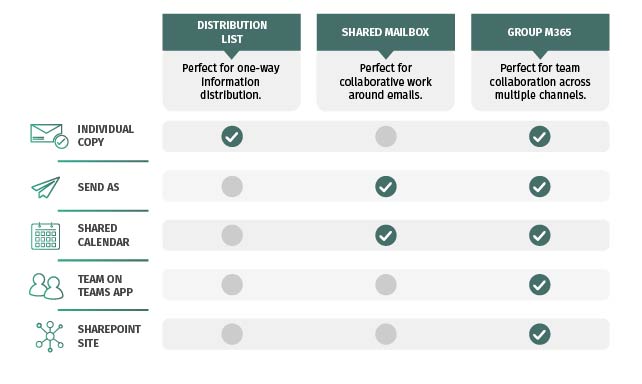
We add members to groups and we share resources to those groups.
A shared mailbox is a resource same as a sharepoint site and a team on the Teams app.
A distribution list is a type of group reserved to notifications by email.
There are indeed several types of groups, and it's possible to allow users to manage these groups with certain limitations. We'll discuss this further in an upcoming article.
Feel free to reach out to us with any questions or recommendations.





